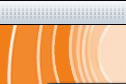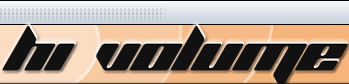Browser Support
Enable Cookies
"Cookies" must be enabled to browse or shop at our store. Currently your system may not be set to accept cookies. These are tiny text files that are installed on your system (they will not affect your system) when you contact a Web site. For example, you have probably noticed that when you visit some Web sites that require a membership, the site will recognize you and welcome you back by name each time you visit. This occurs because the site has left a "cookie" on your computer which remembers a portion of your membership information such as your first name.
If you do not have your cookies enabled, please complete the following steps to enable cookies on your web browser listed below:
 Internet Explorer 4.x Internet Explorer 4.x
- Select "View | Internet Options..." from the main menu.
- Pick the "Advanced" Option.
- Scroll through the list until your see an option for "cookies."
- Click on the button "always accept cookies."
- Click on the "apply" button at the bottom of your screen.
 Internet Explorer 5 Internet Explorer 5
- Select "Tools | Internet Options..." from the main menu.
- Change to the "Security" tab.
- Click on the "Custom Level" bar on that page.
- Scroll down to the Cookies section and click on "enable."
- Click on "OK" at the bottom of the page.
 Netscape Navigator 3.x Netscape Navigator 3.x
- Select "Options | Network Preferences..." from the main menu.
- Change to the "Protocols" tab.
- Check "Accepting a Cookie."
- Click "OK."
 Netscape Communicator 4.x Netscape Communicator 4.x
- Select "Edit | Preferences..." from the main menu.
- Select "Advanced."
- To enable: Select "Accept all cookies" or "Accept only cookies that get sent back to the originating server."
- Click "OK."
 Netscape Communicator 6.x Netscape Communicator 6.x
- Select "Edit | Preferences..." from the main menu.
- Select and Expand "Advanced."
- Select "Cookies."
- To enable: Select "Enable all cookies" or "Enable cookies for the originating web site only."
- Click "OK."
Web TV Compatibility
At this time, our system complexity is such that Web TV is not supported.
We are in the process of testing compatibility and developing enhancements to ensure participation of our Web TV users.
At this time, however, we suggest you try making your online purchases from another computer.
SSL Compatibility
Ordering from our site requires that you are using an SSL-compliant browser. SSL means Secure Socket Layer. Basically, you are shopping on a secure site. Unfortunately, Web TV and some browsers behind company firewalls cannot support secure ordering.
We recommend the following browsers for best compatibility with our system: Netscape Navigator 3.02 or later, or Microsoft's Internet Explorer 3.02 or later. We also recommend that AOL users ensure an AOL browser of 4.0 or higher for PCs and MACs. If you would like to download a new version, click on the link below.
Download the latest browsers
We recommend the following browsers for best compatibility with our system: Netscape Navigator 4.0 or later, or Microsoft's Internet Explorer 4.0 or later. We also recommend that AOL users ensure an AOL browser of 4.0 or higher for PCs and MACs. If you would like to download a new version, click on one of the links below.
|